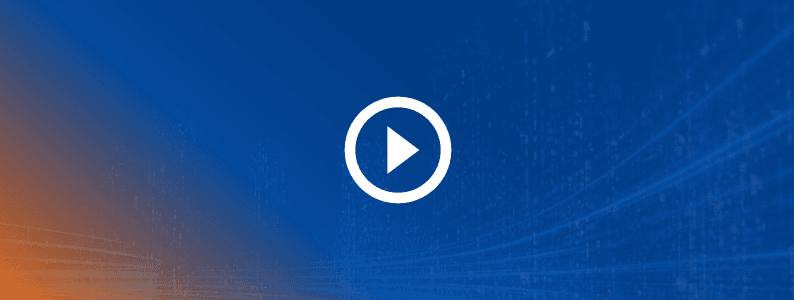
Optimize test management with Tricentis qTest and MCP Server
AI joins forces with Tricentis qTest to deliver new capabilities to your test management strategy.

You’ve likely heard a lot about MCP (Model Context Protocol) lately. It’s one of the many AI functions that are being added into the testing landscape every day. The open-source standard for connecting AI applications to external systems has been getting significant buzz in enterprise software testing, with Tricentis leading the way with its industry-first secure remote MCP servers.
MCPs provide a secure, remote API layer that gives AI structure across all of the Tricentis tools. It means that AI can now generate, manage, execute, and validate the results of automated test cases within testing tools, based solely on user intent expressed in natural language. For users of Tricentis qTest, MCP’s “UI for AI” infrastructure signifies a better way for AI agents to interact directly with qTest for AI-powered, scalable test management and operations.
Why MCP matters for enterprise test management
MCPs provide a low barrier of entry for testers who want to be able to seamlessly manage their tools. Tricentis’ MCPs for a few of our products give testers multiple AI tools that speak across the toolchain – without any test case writing.
The qTest MCP is designed for our SaaS offering for qTest. It manages the test case structure and execution from AI assistants like Claude, Cursor, or ChatGPT. Integration lets you interact with the performance testing platform through natural language conversations with those AI assistants. Instead of navigating complex UIs or writing scripts, you can manage your testing with simple conversational prompts.
The qTest MCP integration transforms performance testing by enabling teams to boost productivity and accelerate test management by performing these tasks:
- Display all the requirements for a given project in qTest
- Displace all test cases for a given requirement
- Analyze the test cases and identify missing test cases
- Create missing test cases
- Analyze executions for those test cases
- Create defects from these executions
How to use qTest MCP for prompting
qTest MCP integrates with your LLM with tools and allows you to review and manage your testing process with natural language. It is key to use effective prompting for natural language interactions. We suggest organizing your prompts like a funnel, starting with the broadest information first, so the AI can reference it throughout your session.
Let’s look at some use cases for qTest SaaS MCP:
Use case #1: Accelerate defect creation from failed test runs
Understanding the potential risk and what defects to replicate is essential for quality, but it can be time-consuming. The example below demonstrates the defect creation and test log linking ability found within qTest MCP. This action helps simplify the defect testing process.
Here are the steps:
- Review the test run: Review whatever test run you are trying to create a defect from.
- Create a list of defects: Create a list of defects that cover the failures in the test logs.
- Automatic setup and scalable testing: Get AI-powered coverage of defects and in the test logs.
Here is an example of workflow prompts:
- Discovery: “Show me recent test runs from test case [ID number]”
- Narrow down: “Focus on the failed test logs from last week”
- Generate: “OK, now give me a list of defects that cover the failures of the test logs. Don’t create the defects yet though”
- Finalize: “OK, please create the new defects”
Value from using MCP action “defect creation from failed test runs”:
- Accelerated defect test logs with reduced manual effort
- Faster time to quality by focusing on regularly occurring defects
- Consistent structure, as these test logs will be repeatable as needed
Use case #2: Achieve a 360 view into test cases and requirements
As organizations implement more tools throughout their toolchain, and the amount of test cases continues to grow at a rapid rate, not having an easy view into test cases and requirements can be overwhelming. By having an AI-powered tool that makes finding these important tests easier, your team saves time and money.
Here are the steps:
- Identify what test cases are linked to requirements: Pull together test cases within the system that are linked to the requirements.
- Identify what test logs are linked to requirements: Pull together test logs within the system that are linked to the requirements.
- Summaries of test cases, requirements, and test logs: Pull together full summaries of the requested test cases, requirements, and test logs.
Here is an example of natural language prompts:
- Link these test cases to requirement 27374334.
- Link test case 27374326 to requirement 27374334.
- Link this test case to the requirement we just looked at.
Value from using MCP action “test cases linked to requirement”:
- Accelerated reporting with reduced manual effort
- Faster time to quality by easily sourced results
- Consistent structure, as pulling these test cases, requirements, and test logs can be repeated
How to get started with qTest SaaS MCP
Once you set up the MCP to work with an AI assistant of your choice, you can work directly with the API to perform complicated tasks. Before you start, there are a few steps you should take to ensure a seamless experience.
You will need a valid qTest account with MCP access along with these things:
- An API token from qTest
- A compatible AI assistant (the qTest MCP is tested with Cursor)
- Node.js 18 or higher installed on your system
- MCP-Remote package installed for Node.js
Make sure to give your MCP users the following permissions in qTest:
- Create Modules
- Create Test Cases
- View Test Cases
- Create Requirements
- View Requirements
- View Defects
- Create Defects
- View Test Runs
Once you’ve logged into the qTest instance, you need to locate the API token by following these steps:
- Open the Resource page
- Navigate to API & SDK
- Copy the Token and save it somewhere safe
Next, configure your AI assistant to connect the qTest MCP server. The configuration steps depend on which AI assistant you’re using. Though you can connect with the AI assistant of your choice, the qTest MCP is currently tested with and supported in Cursor.
To have Cursor interact with a tool on the MCP server, you must ensure the MCP servers are part of the chat context. Whenever you start a new chat session in Cursor, verify that the Add Context field at the top of the chat window contains mcp.json. To verify that your MCP connection is working correctly, follow these steps:
- Open your AI assistant.
- Start a conversation with a simple command like: “Show me project [ID number].”
- If the connection is successful, you should see details for the project you’ve inquired about.
Want to learn more about qTest MCP? Experience qTest today and watch our on-demand webinar on MCP and Agentic Test Automation.
Further reading
Explore more about MCP and Tricentis qTest:

