
The Forrester Wave™: Autonomous Testing Platforms
As part of its market research, Forrester evaluated 15 autonomous...
The following article serves as a best practice guide for you to attempt to resolve the NL-NETWORK-01 Errors. Read all the best practices.
Typically NL-NETWORK-01 errors occur when your server fails to respond with the expected result that Tricentis NeoLoad is waiting for. The following article serves as a best practice guide for you to attempt to resolve on your own. Since there are several reasons for NL-NETWORK-01 errors, we need to focus on examples like:
Using one or a combination of the solutions provided will help you troubleshoot in hopes that you achieve a quick resolution.

Signals that an error occurred while attempting to connect a socket to a remote address and port. Typically, the remote host cannot be reached because of an intervening firewall or if an intermediate router is down. So, in essence, your load generator sent the request(s), and something got in the way of the traffic.

This error most likely indicates that your target server or network device has become overloaded.The closer to 100% — this is a sign that it’s your network (e.g., firewall issue). In contrast, if the percentage of errors is lower and happens at different times in your test, this is more likely your server’s inability to handle the amount of load.So how can you tell if it’s a server or a network issue?
Uncheck the option for using HTTP2: The focus of HTTP/2 protocol is on performance. Specifically, end-user perceived latency, network, and server resource usage. One primary goal is to allow the use of a single connection from browsers to a web site. See details here.
Change the number of open connections: NeoLoad defaults this setting to 6, but you can increase the amount to 15, for instance. See details here.
Increase the number of concurrent connections: During the load test, the load generators will open a large number of network connections against your application server. The default number of port/connections that can be opened at the same time is limited, and not enough for high load testing. When you reach those limits, you can have these NL-NETWORK-01 errors on Windows 2008 or Windows 7. In that case, you have to increase these values to get a larger range of port availability. To do that, open a command prompt as administrator and run the following commands:

This will allow for 60,000 concurrent connections. Increase the connection timeout of the load generator(s): You can define two types of timeout in NeoLoad:

The values are expressed in milliseconds (for example, 30000 for 30 sec.). Settings these key values to 0 will create infinite timeouts (default behavior if no values inserted).
Check out all of the content included within NeoLoad documentation.

As part of its market research, Forrester evaluated 15 autonomous...
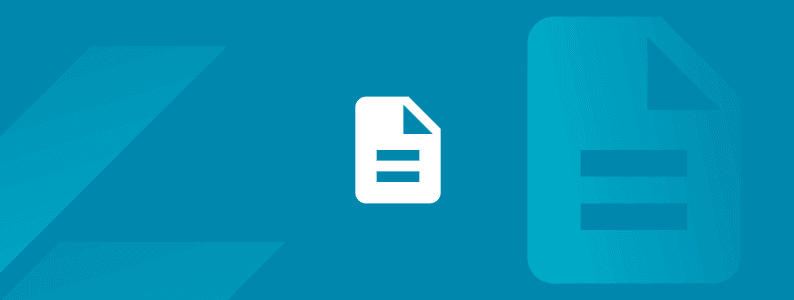
Scale testing, ensure compliance, and modernize legacy systems with...

Gain unprecedented visibility into your agentic AI toolset with...

Watch our webinar to find out how Tricentis Tosca and Data...

Learn the key elements of a data integrity strategy that can help...

Experts explore why friction persists in even the most advanced...