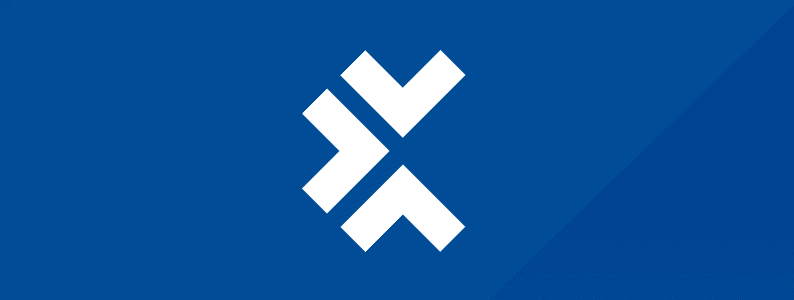

What is UI test automation?
UI test automation is the use of automated software to test an application’s user interface to verify its functionality and performance. This is crucial to determining that the application behaves as expected from an end-user perspective.
Key concepts in UI test automation
- Frameworks: Test frameworks provide a structured environment for organizing, executing, and reporting on automated tests. These frameworks often include features for parallel execution, reporting, and integration with CI/CD pipelines. Examples include JUnit, TestNG, and NUnit for Java and .NET applications, and Jest for JavaScript-based applications.
- Tools: Tools like Tricentis Tosca facilitate the creation, execution, and management of automated tests.
- Languages: Scripting languages Python, Java, and Ruby are commonly used for writing test scripts.
Benefits of UI test automation
Automated testing can easily cover thousands of complex test scenarios during every test run, providing a depth of testing that’s impractical using manual processes.
UI test automation offers numerous advantages that enhance a product development’s overall quality and efficiency. Here are some of the benefits of adopting UI test automation:
- Efficiency and speed: Automation significantly speeds up the testing process compared to manual testing, allowing more tests to be conducted in less time. This rapid turnaround is crucial in Agile development environments where time to market is critical.
- Improved accuracy: Automated tests perform the exact same steps every time. This eliminates the variability and errors associated with manual testing, ensuring consistent and reliable results.
- Enhanced test coverage: Automated testing can easily cover thousands of complex test scenarios during every test run, providing a depth of testing that’s impractical using manual processes. This comprehensive coverage ensures that various UI aspects, including edge cases, are thoroughly tested.
- Cost-effectiveness: While the initial setup cost of automated testing might be higher, it’s more cost-effective in the long run. You can run automated tests repeatedly for no additional cost, making it an economical choice for continuous testing throughout the software lifecycle.
- Early bug detection: You can run automated tests as soon as new code is checked in, and the feedback loop is significantly shorter. This leads to early detection of defects, reducing the cost and effort of fixing bugs later in the development process.
- Better resource allocation: Automation frees the QA team from repetitive and tedious testing tasks, allowing them to focus on more complex and high-value application areas. This leads to better utilization of skilled resources.
- Increased confidence in quality: Consistent and thorough testing enhances the overall quality of the software. Developers and stakeholders gain increased confidence in the application’s reliability and performance.
Types of UI testing
Now let’s now explore the different types of UI testing available to gain a comprehensive understanding of its scope and diversity:
- Functional testing assesses whether the UI functions as intended. It involves checking each UI element (like buttons, menus, forms, and text fields) to ensure they work correctly in response to user inputs. It’s crucial to verify that the software meets its specified requirements.
- Regression testing is performed after code changes, such as enhancements or bug fixes, to ensure that new code hasn’t adversely affected existing UI functionality. It’s critical for maintaining the integrity of the application over time.
- Usability testing evaluates the user-friendliness and intuitiveness of the UI. It focuses on the user’s experience, ensuring the application is easy to navigate and understand. Usability testing often involves user feedback to identify areas that need improvement.
- Compatibility testing ensures the application’s UI works seamlessly across different devices, operating systems, and browsers, confirming that the application provides a consistent user experience on all supported platforms.
- Performance testing evaluates how the UI behaves under various conditions, including high load, limited resources, and network latency. It’s critical to make sure the UI remains responsive and stable under stress.
- Security testing involves verifying that the application is protected against potential vulnerabilities that could be exploited through the UI, such as SQL injections or cross-site scripting (XSS) attacks.
Each testing type addresses different UI aspects, contributing to a well-rounded and thorough application interface evaluation.
How to implement UI test automation
The following is a simple step-by-step guide to implementing a UI test automation workflow in any project.
Step 1: Define your testing requirements
Identify what you need to test in your UI. Consider the critical functionalities, user flows, and elements that require testing.
Step 2: Choose the right tools and frameworks
Select the tools and frameworks that best fit your requirements. Consider factors like language support, ease of use, and integration capabilities. Here are some popular options:
- Selenium WebDriver: For web applications. Supports multiple programming languages like Java, Python, C#, etc. Suitable for automating browser-based interactions and testing across different browsers.
- Cypress: Specifically designed for modern web applications built with JavaScript frameworks like React, Angular, Vue.js, etc. Provides fast, reliable testing for front-end applications with built-in features like time-traveling and automatic waiting.
- Appium: For mobile applications (iOS, Android). Supports automation of native, hybrid, and mobile web applications, making it versatile for mobile testing across different platforms.
- XCTest/UIAutomator: For native iOS and Android applications. XCTest for iOS and UIAutomator for Android offer native testing frameworks provided by Apple and Google, respectively, for testing mobile applications at the UI level.
- Tricentis Tosca: A comprehensive test automation tool that supports UI testing, API testing, and end-to-end test automation. Offers a model-based approach for test automation, making it suitable for both technical and non-technical users. Provides features for test case design, test data management, and test execution across various technologies and platforms.
Step 3: Set up your automation environment:
- Install necessary software components such as programming language runtimes, browser drivers (for Selenium), testing frameworks, and any other dependencies required by the selected tool.
- Configure your development environment and IDE (Integrated Development Environment) for writing and executing test scripts.
Step 4: Write test scripts
Using your chosen programming language, write scripts based on your test cases (if there are any) and Based on your understanding of the application. Leverage the capabilities of your selected framework to structure your scripts efficiently.
- Write assertions: Include assertions in your test scripts to validate expected behavior and outcomes of UI interactions. Verify that UI elements are displayed correctly, data is populated accurately, and actions produce the desired results.
- Handle test data: If your tests require data input, decide on the approach for managing test data. This could involve using hard-coded data within the test scripts, reading data from external files (e.g., CSV, Excel), or integrating with test data management tools or databases.
Step 5: Execute and monitor tests
Run your tests using the test automation tools. Monitor the results for any failures or anomalies.
- Report and Analyze Results: Generate test reports to document test execution results, including passed and failed tests, along with any error messages or stack traces. Analyze test results to identify defects or areas requiring further investigation. Integrate with reporting tools or frameworks to generate comprehensive and visually appealing reports.
Step 6: Maintain and update tests
Regularly update your test scripts to accommodate changes in the UI and new functionalities.
For example, let’s say you want to automate a UI test for a simple web application, such as a login page. You can use Selenium WebDriver, a popular tool for automating web applications, and Python as the scripting language. Selenium WebDriver interacts with the browser just like a real user by clicking links, filling out forms, and validating text.
Example scenario: Automating a login test
Objective: Automate a test for a login page where the user inputs their username and password and clicks the login button. After login, the test should verify that the user has successfully logged in.
Prerequisites
- Python
- Selenium WebDriver (pip install selenium)
- Appropriate WebDriver for the browser you’re testing (e.g., ChromeDriver for Google Chrome, GeckoDriver for Firefox)
- A test website with a login page (for this example, let’s assume the URL is http://example.com/login)
Example code
from selenium import webdriver
from selenium.webdriver.common.keys import Keys
from selenium.webdriver.common.by import By
from selenium.common.exceptions import NoSuchElementException
# Replace with the path to your WebDriver
driver_path = “/path/to/your/webdriver”
# Creating an instance of the browser
driver = webdriver.Chrome(driver_path)
# Navigating to the login page
driver.get(“http://example.com/login”)
# Locating the username and password fields
username_field = driver.find_element(By.ID, “username”)
password_field = driver.find_element(By.ID, “password”)
# Entering the credentials
username_field.send_keys(“test_user”)
password_field.send_keys(“test_password”)
# Locating and clicking the login button
login_button = driver.find_element(By.ID, “login_button”)
login_button.click()
# Verifying successful login
try:
# Assuming the presence of a logout button indicates a successful login
driver.find_element(By.ID, “logout_button”)
print(“Login successful.”)
except NoSuchElementException:
print(“Login failed.”)
# Closing the browser
driver.quit()
Explanation
- WebDriver setup: The script starts by setting up the Selenium WebDriver for the desired browser.
- Navigation: It then navigates to the login page URL.
- Element location: The script locates the username and password input fields and the login button using their IDs.
- Action simulation: It simulates a user entering credentials and clicking the login button.
- Verification: After the login attempt, the script checks for an element that indicates a successful login (e.g., a logout button).
- Result output: The script prints the test result and closes the browser.
This example demonstrates a basic UI test automation scenario. Real-world scenarios involve more complex interactions and validations. The above script can be modified to suit the specific requirements of different web applications.
Best practices for effective UI test automation
Here are some best practices for implementing a UI test automation workflow.
- Prioritize critical test cases: Focus on automating the most valuable and frequently used tests.
- Use page object model: Enhance test maintenance and reduce code duplication using this design pattern.
- Implement continuous integration: Integrate automated tests into your CI/CD pipeline for continuous feedback.
- Maintain clear documentation: Keep comprehensive documentation of your test cases and scripts for easier maintenance.
- Conduct regular code reviews: Ensure the quality and efficiency of your test scripts through peer reviews.
Conclusion
UI test automation is critical in modern software development, helping teams efficiently deliver high-quality products. By understanding its core concepts, selecting the right tools, and following best practices, you can effectively implement UI test automation in your projects.
This post was written by Juan Reyes. As an entrepreneur, skilled engineer, and mental health champion, Juan pursues sustainable self-growth, embodying leadership, wit, and passion. With over 15 years of experience in the tech industry, Juan has had the opportunity to work with some of the most prominent players in mobile development, web development, and e-commerce in Japan and the US.
